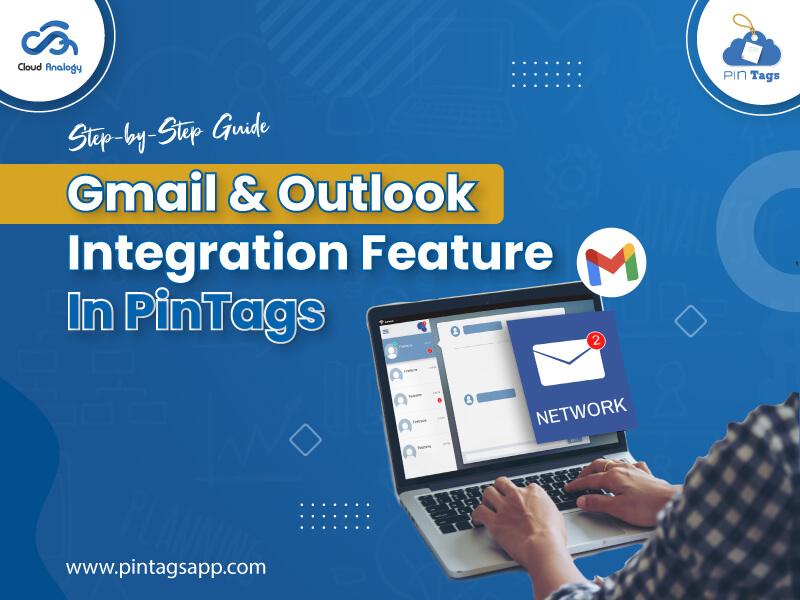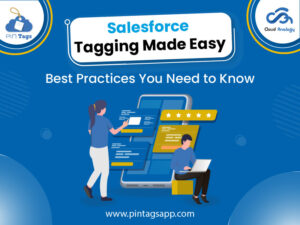Tagging in Salesforce involves adding a tag or label to critical deals, contacts, accounts, and high-value opportunities, helping you organize and track business interactions more effectively.
Additionally, with PinTags’ Gmail and Outlook integration feature in PinTags, you can now enable tagging directly from your email, saving time, improving workflow efficiency, and ensuring your CRM data stays up-to-date.
With PinTags, the trusted data classification assistant, managing your emails and CRM data simultaneously is now more efficient, allowing sales and support teams to stay on top of communications without switching platforms.
This guide walks you through the complete steps to enable and use Gmail and Outlook integration in PinTags.
Why Integrate Gmail and Outlook with PinTags?
Before diving into the steps, let’s understand why this integration is a game-changer for Salesforce users:
- Centralized Email Management: Keep all emails related to Salesforce records in one place.
- Tagging Made Easy: Create, add, or delete tags directly from Gmail or Outlook.
- Better Record Association: Emails are automatically linked to Salesforce objects, reducing manual data entry.
- Enhanced Collaboration: Teams can track communication effortlessly and maintain consistent records.
With these advantages, integrating your email platform with PinTags ensures you spend less time switching between applications and more time focusing on what matters.
How To Enable Gmail / Outlook Integration in Salesforce Setup
The first step is to enable Gmail or Outlook integration from Salesforce Setup. Follow these steps:
Step 1: Access Salesforce Setup: Log in to your Salesforce account and navigate to the Setup menu.
Step 2: Search for Gmail Integration: In the Quick Find box, type Gmail Integration and Sync.
Step 3: Enable Gmail Integration: Once located, enable the toggle for Gmail Integration.
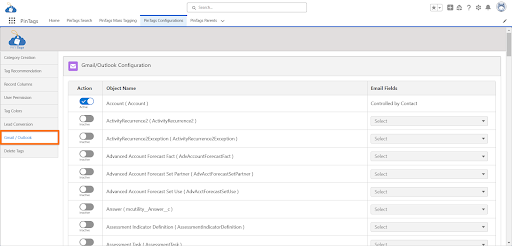
Step 4: Customize Content with App Builder: Enable the toggle for Customize Content with App Builder. This allows you to design how PinTags appear in Salesforce and ensures a seamless user experience.
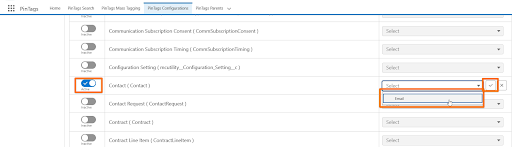
By enabling these toggles, you allow Salesforce to communicate directly with your Gmail or Outlook account and prepare the platform for adding the PinTags component.
How To Enable the Salesforce Extension on Gmail
To access PinTags features directly from Gmail, you need the Salesforce extension for Chrome. Follow these steps:
Step 1: Add the Salesforce Extension: Navigate to the Chrome Web Store and install the Salesforce extension.
Step 2: Sign in to Salesforce: Open the extension and sign in using your Salesforce credentials. Make sure it’s the same account linked to the Gmail or Outlook integration.
Step 3: Access User Emails: Open any Gmail inbox where the email ID exists in Salesforce object records. The Salesforce extension automatically detects these records.
Step 4: PinTags Component in Gmail: Admins and users can now see the PinTags component displayed within Gmail. This component allows you to interact with Salesforce records without leaving your inbox.
With the extension installed and signed in, Gmail becomes a powerful hub where you can manage Salesforce tags efficiently.
How To Manage Tags Directly from Gmail
One of the most powerful features of PinTags integration is the ability to manage tags directly from Gmail or Outlook. Here’s how you can use it:
Step 1: Create Tags: Select an email, click on the PinTags component, and create a new tag. You can categorize emails under different labels to align with Salesforce objects.
Step 2: Add Existing Tags: If a tag already exists, simply add it to the email to link it with the corresponding Salesforce record.
Step 3: Delete Tags: You can also remove tags from an email, and the changes will sync back to Salesforce in real-time.
Benefits of Using PinTags Gmail & Outlook Integration
The integration offers multiple advantages for sales, support, and marketing teams:
- Time-Saving: Tagging emails directly eliminates the need to switch between email and CRM.
- Improved Data Accuracy: Automatic sync reduces errors and duplicate records.
- Enhanced Collaboration: Teams can view updated tags in real-time across Salesforce.
- Streamlined Workflows: Leads, contacts, and opportunities are managed from a single interface.
- Increased Productivity: Users spend less time on administrative tasks and more on engagement.
Whether you’re managing high-cost opportunities, nurturing leads, or keeping track of customer interactions, this integration ensures your team never misses critical information.
Tips for Smooth Integration
- Ensure All Users Install Extensions: Each team member needs the Gmail or Outlook Salesforce extension.
- Customize PinTags Layout: Adjust the PinTags pane in Salesforce App Builder for easy accessibility.
- Regularly Update Tags: Consistently use tagging to maintain clean CRM data.
- Train Teams: Conduct a short training session to familiarize users with creating, adding, and deleting tags.
Final Wrap Up
The Gmail and Outlook integration feature in PinTags revolutionizes how sales and support teams manage email and CRM data. By enabling seamless tagging, syncing emails with Salesforce, and providing a user-friendly interface, PinTags significantly improves workflow efficiency. Whether you are creating, adding, or deleting tags, the integration ensures all data remains accurate and accessible from both email clients and Salesforce.
By following this step-by-step guide, businesses can streamline communication, improve data accuracy, and enhance productivity. Whether you are tracking emails, organizing communications, or managing multiple Salesforce objects, Gmail and Outlook integration in PinTags offers a seamless, user-friendly solution that brings your email workflow directly into Salesforce.
Ready to supercharge your Salesforce productivity? Discover PinTags on the AppExchange and see how tagging leads, contacts, accounts, and opportunities directly from Gmail and Outlook can streamline your workflow. Don’t wait—book a demo today and experience firsthand how PinTags simplifies CRM management, saves time, and keeps your data organized and up-to-date.